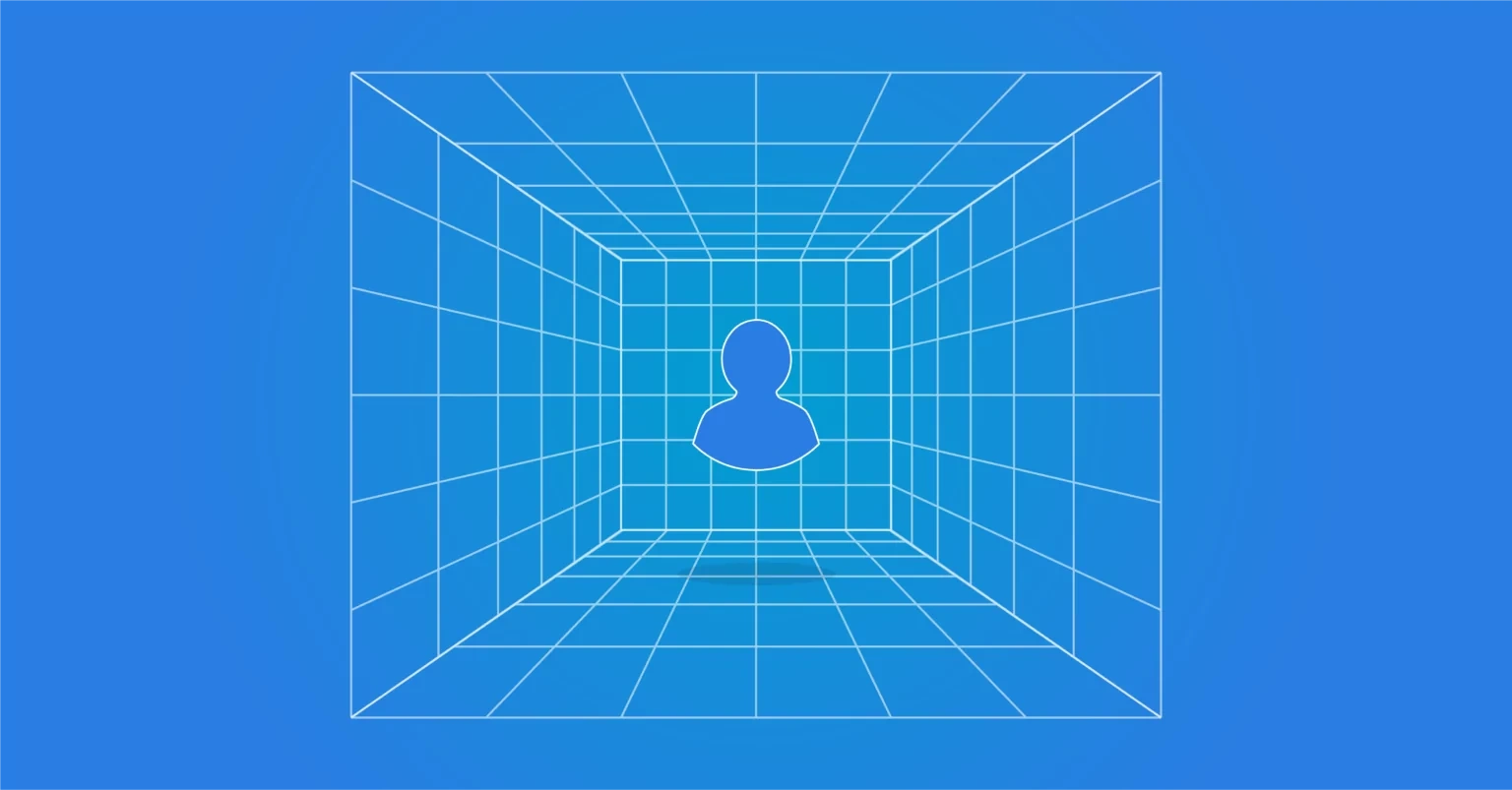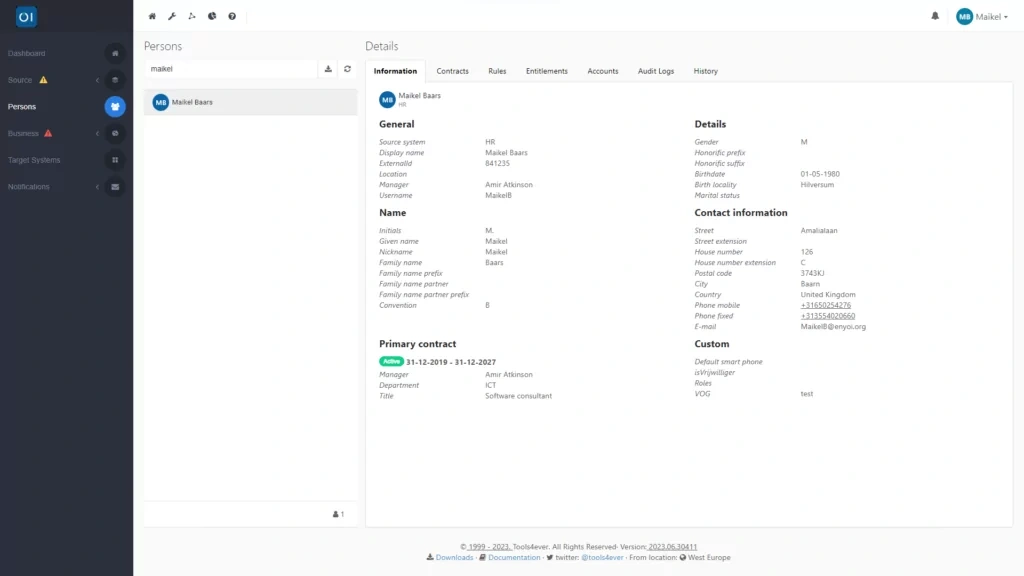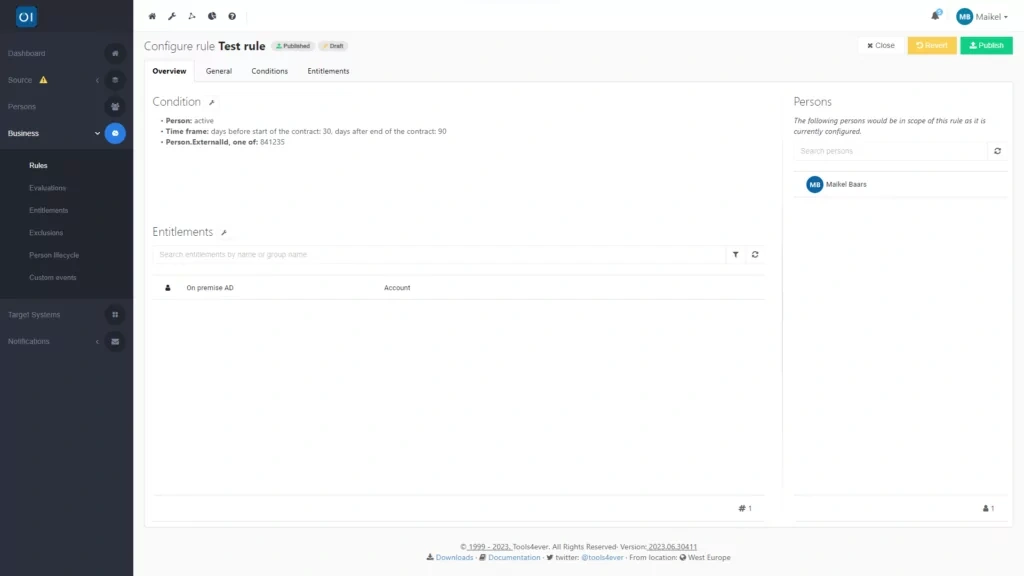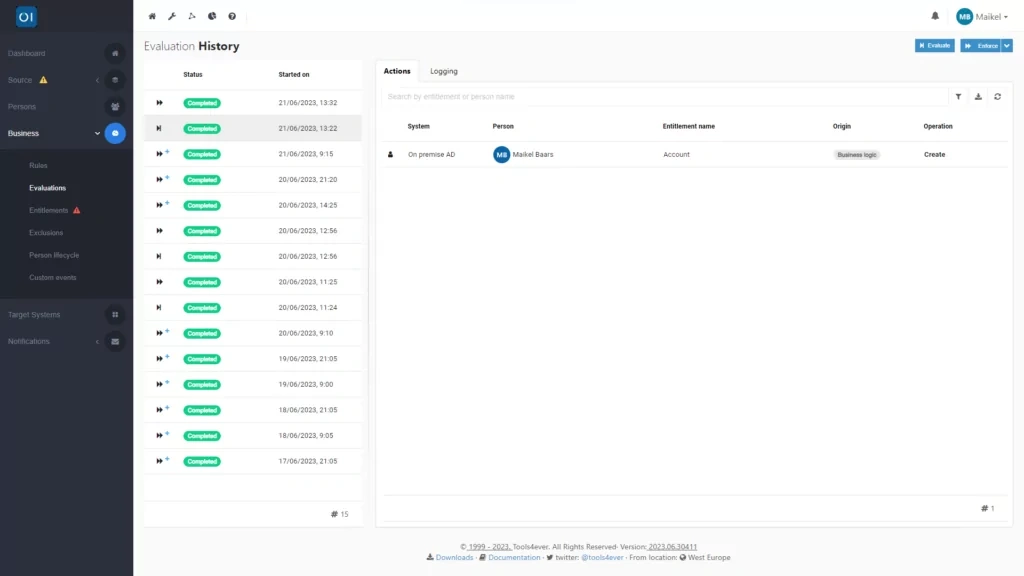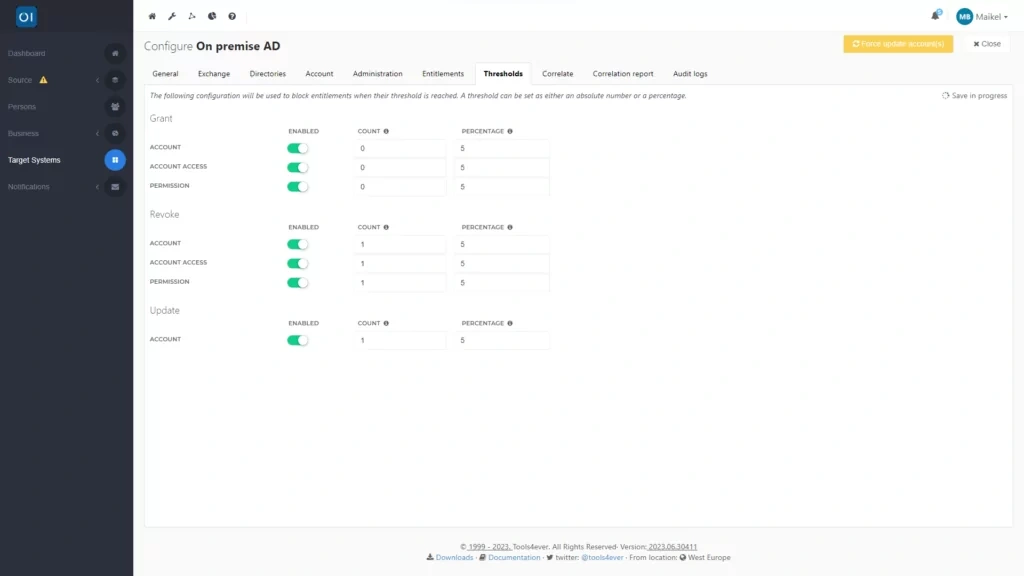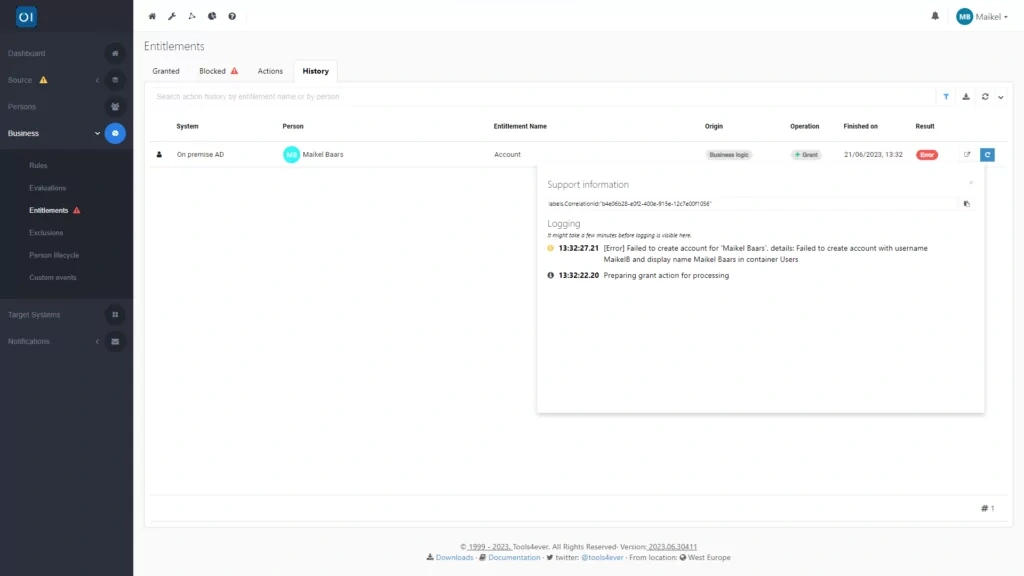Performing tests on one account, without impacting others
In many cases, a test version of an HR system is available. However, this is often lacking from your identity provider, such as Active Directory or Google Workspace. HelloID provides a solution and makes it possible to test a production situation with one person/account, without this having any further impact on other accounts. In this blog post, you will learn more about this testing method, the possibilities and points of attention.
Why testing matters
HelloID plays a crucial and indispensable role in your IT landscape. If you make a change in a production situation, you want to test this adjustment properly. After all, you want to be sure that the change has been implemented in the right way and does not have any unwanted side effects.
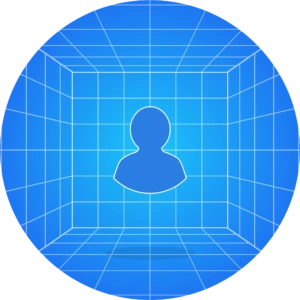
It is important that the tests you carry out do not negatively affect your production environment. HelloID offers a user-friendly method for this, where you conduct a test on just one person. This way, you can be sure that you can test adjustments to your HelloID implementation, without impacting other accounts.
How to test with HelloID
Executing a test in HelloID is straightforward. You simply identify an individual in the IAM solution who is not linked to any account. This could be a future employee without an account or perhaps a former employee who no longer possesses an account. The absence of any links can be verified by checking the individual's correlations in HelloID, but of course, you can also find this information in your identity provider.
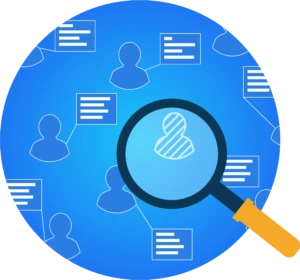
If you come across multiple individuals who could be suitable for your test, it is wise to opt for someone with a name that is more complex for HelloID, like a hyphenated surname combining both partner and birth names. This choice not only serves your immediate testing needs but also allows you to check how well HelloID handles complex naming conventions. After picking the right candidate, make sure to note their ExternalID, which you will need for the next part of the process.
Creating a business rule
Next, create a business rule for this specific individual. To do this, navigate to the 'Business Rules' tab, where you can create a new business rule using the plus button. Then, under 'Condition', specify that the person must be inactive, following which HelloID automatically displays individuals meeting this criterion on the right side of the dashboard.
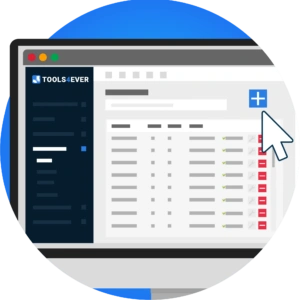
Using the ExternalID, have HelloID select the desired individual for the test. To do this, choose 'Person attribute' in the options and enter 'Person.ExternalID' under 'Selected attribute'. Then, input the ExternalID you found when selecting the individual. On the right side of the screen, you will see the action's scope is now limited to this single person.
Next, under 'Entitlements', choose the actions you would like to execute and put to the test. Once you have made your choices, publish the business rule to start the testing phase. For instance, if you initiate an evaluation and enforcement at this point, HelloID will incorporate this newly established business rule specifically for testing objectives.
Please note that, in order to ensure the test does not affect other accounts, we recommend enabling all thresholds for your target system. Navigate to 'Target Systems' within the Provisioning dashboard and access the 'Thresholds' tab. Here, activate all thresholds. Additionally, set all thresholds to 1 for both 'Revoke' and 'Update'. This ensures that HelloID is only permitted to create new accounts and cannot modify existing ones. This approach guarantees that the test impacts only the test account and prevents other business rules from affecting additional accounts.
How did the test go?
Please note that, in order to ensure the test does not affect other accounts, we recommend enabling all thresholds for your target system. Navigate to 'Target Systems' within the Provisioning dashboard and access the 'Thresholds' tab. Here, activate all thresholds. Additionally, set all thresholds to 1 for both 'Revoke' and 'Update'. This ensures that HelloID is only permitted to create new accounts and cannot modify existing ones. This approach guarantees that the test impacts only the test account and prevents other business rules from affecting additional accounts.
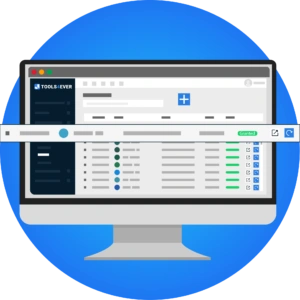
Should the test not go as planned, you can instantly access relevant log files with a simple click to delve deeper into the issue. This allows you to quickly understand why HelloID could not perform the action, enabling you to address the problem directly.
Repeating the test
Made some tweaks? It is straightforward to run the test again. If you previously succeeded in creating an account within your target system, make sure to delete that account before retesting. And if your test included creating a home directory, remember to remove that as well before you run the test again. Should HelloID encounter an existing home directory while creating an account, it will automatically remove the newly created account to avoid creating duplicates. Thus, for a test to accurately reflect the intended setup, both an account and a home directory should be absent.
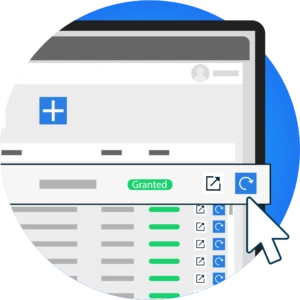
Then, in HelloID, click on the 'Entitlements' tab and press the blue button next to the action you wish to execute and test again. This allows you to continuously refine your configuration and retest it, until you achieve the desired outcome.
Expanding the test
If you are looking to expand the test, edit the existing business rule and add extra actions under 'Entitlements'. For example, consider writing back data to your HR system through a target connector. When you rerun the test, HelloID will also carry out these additional specified actions. You can repeat the test as many times as needed until you have successfully tested the full chain of desired actions.

If the test has been successful and you are happy with the outcome, you can easily convert the test into a permanent action by extending the scope of the action. This is done by modifying the business rule you created for the test. Alternatively, you could opt to create a new business rule. In this case, do not forget to remove the business rule that was set up for testing purposes.
Setting up notifications
Notifications keep you fully informed about actions carried out by HelloID, including the execution of tests. Therefore, do not forget to set up a notification for the test action. You can find out how to do this in our blog post about notifications.
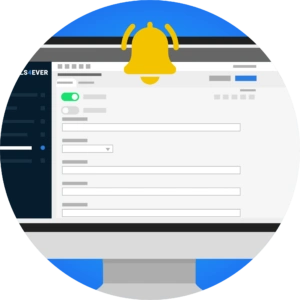
Getting started
Are you ready to start testing your production environment with a single person/account? If you have any questions, please get in touch!

Written by:
KaHo Man
KaHo, met 18 jaar ervaring in consultancy, is implementatie consultant in Identity & Access Management (IAM) bij Tools4ever. Met een solide basis in Hogere Informatica, is hij uitgegroeid tot een gerespecteerde mentor en trainer, die zijn kennis deelt met collega's en partners. KaHo's expertise strekt zich ook uit tot het geven van HelloID sales demo’s en technische intakes, uitvoeren van health checks, en het overzien van project reviews.